Ordo allows dual roles when setting up an account. If you need to place an order for yourself and for your child, it can easily be done in just one Ordo account.
Kindly follow the steps below:
1. Go here - https://www.ordo.com/ - and click "Sign Up".
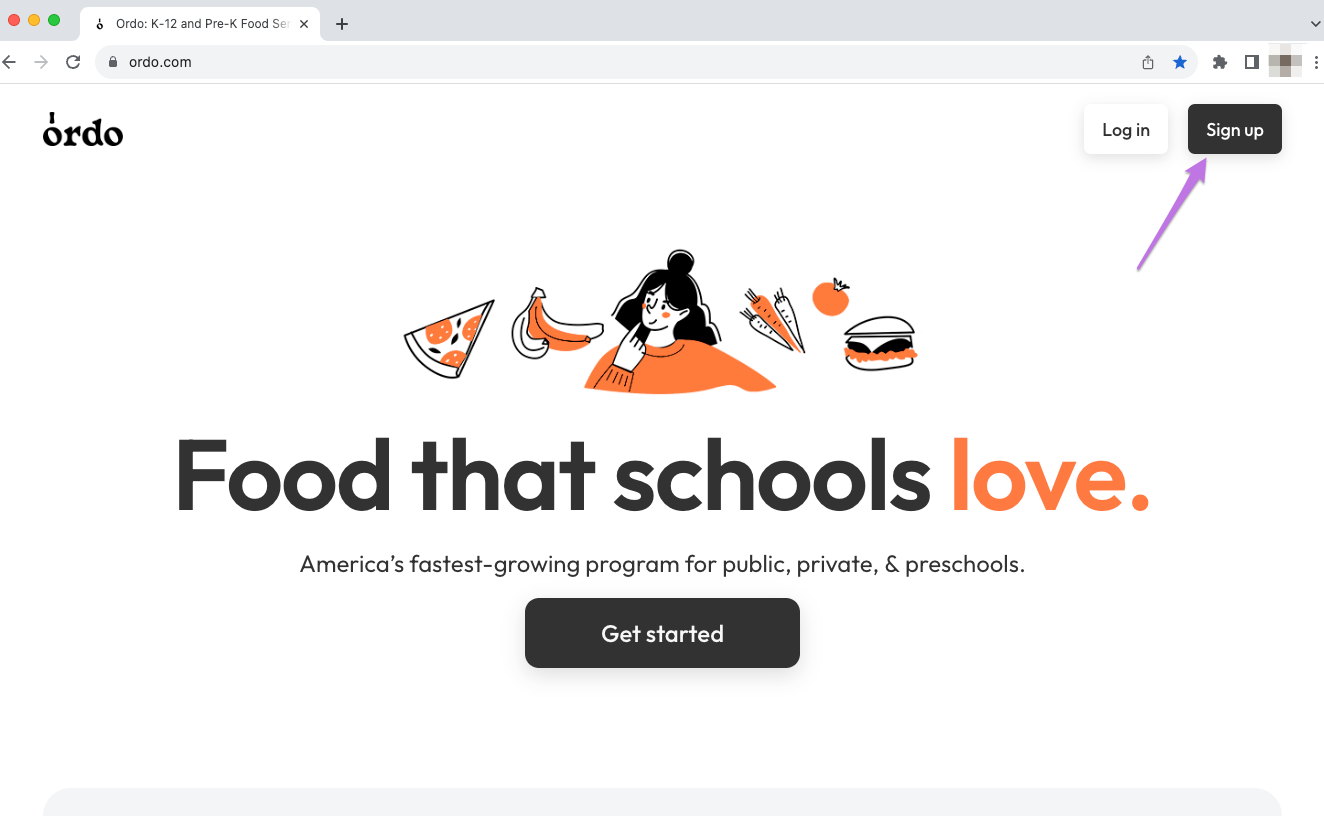
2. Choose your State and enter your school's name. You can start typing your school's name and then choosing one from the list. Make sure to choose the correct school.
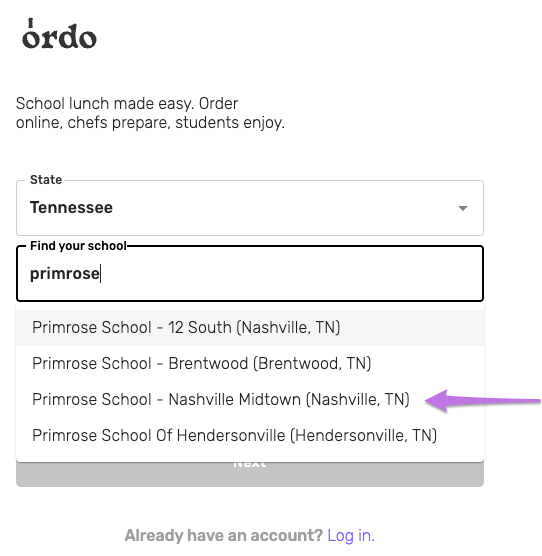
3. Choose “Staff” as the role.

4. Click “Next”.
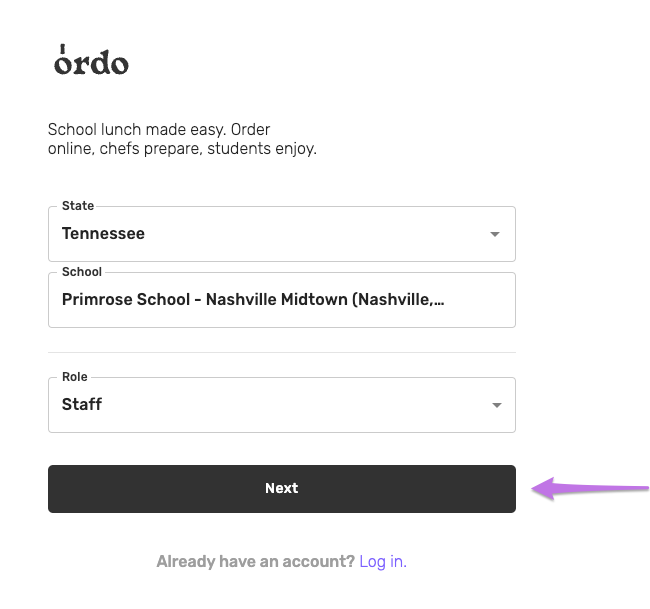
5. Fill out the page with your info (First Name, Last Name, Email Address, and Cell Phone Number). Create a password and retype it to confirm. Click “Next”.
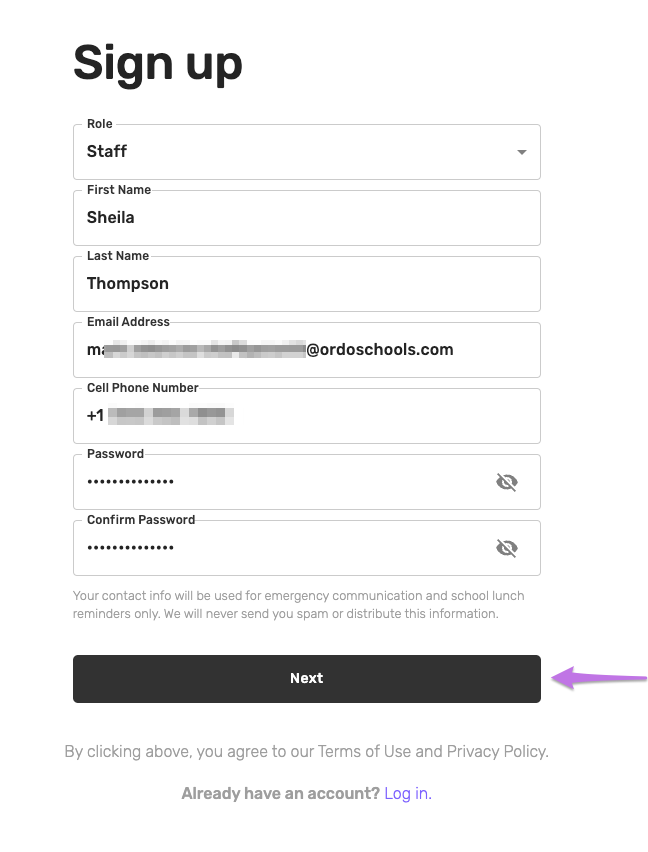
6. The next page will allow you to add your child in your Ordo account. Click the plus key.
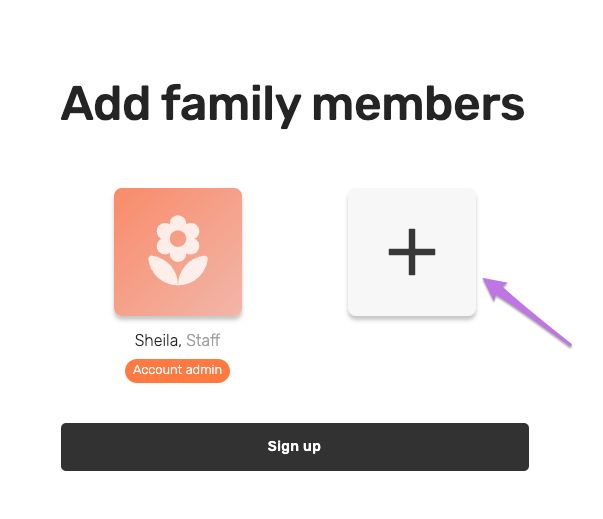
7. Enter your child’s First Name and Last Name, then click the “Add” button.
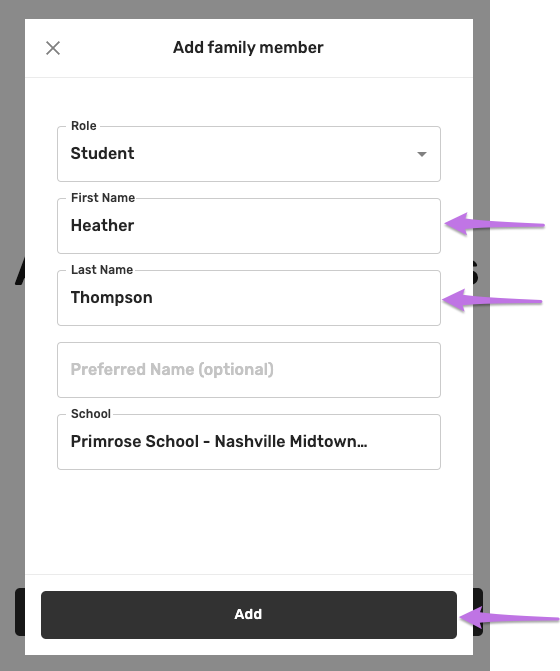
8. If you need to add another child, click the plus key. Otherwise, click the “Sign Up” button to complete the sign-up process.
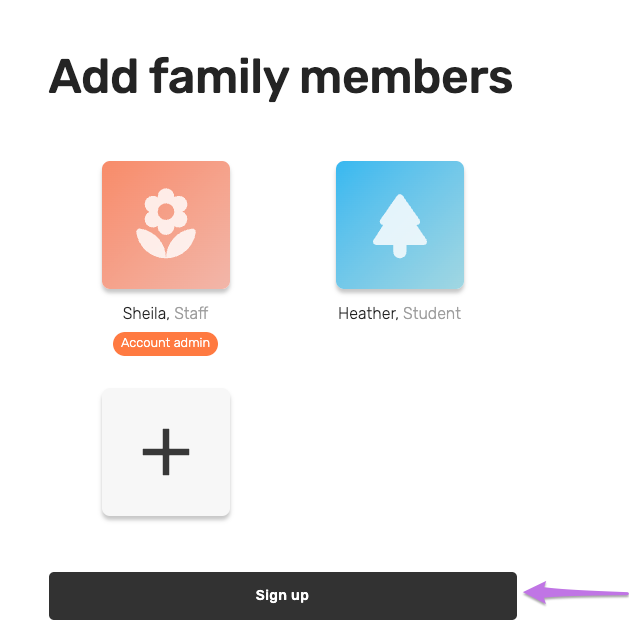
9. You have successfully created an Ordo account and added yourself as a Staff Member and your child. You’ll be able to place an order for yourself and for your child.
NOTE: If you accidentally chose “Parent” as the role of your account when you signed up, please reach out to our Support Team so we can update and add the Staff role.
Placing an Ordo for Yourself and for your Child
1. To place an order, review the menu and check the items available. Note that you will see the menu automatically once you log in again on your Ordo account.
2. Click the item you want to order from the menu.
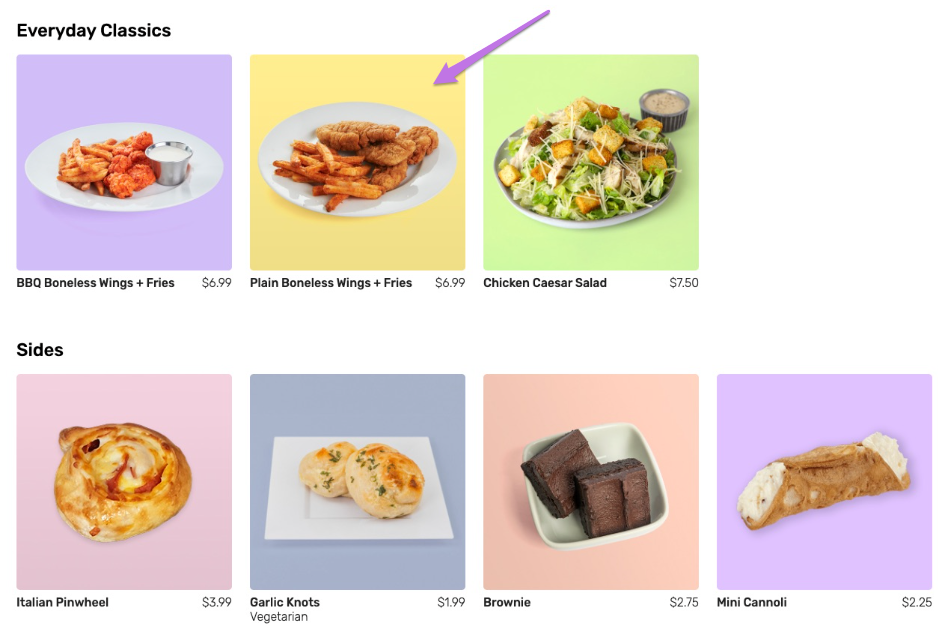
3. Choose the correct date when you want us to serve the item and recipient’s name, either yours (“me”) or your child’s name or both.
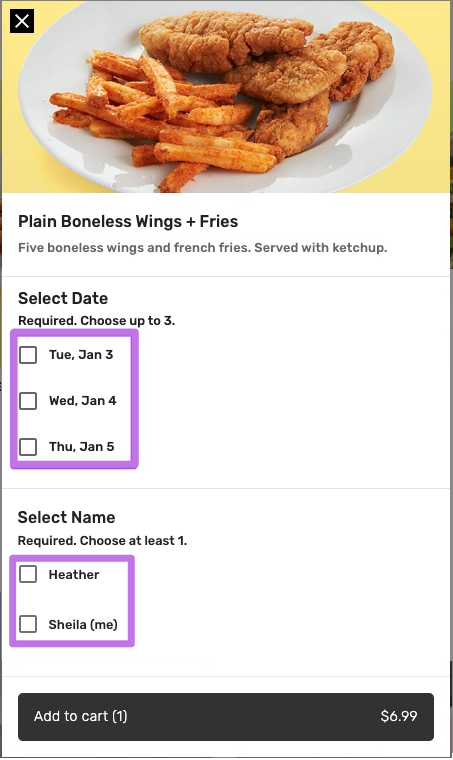
4. Continue adding items to your card and check it out when you’re ready!
If you encounter any issues or need any assistance while setting up your account or ordering an item, please don’t hesitate to reach out to our Support Team. We’d be happy to help!
.png)
